 |
| Does your family or team have documents, photos, plans & maps scattered all over the place? Google’s free apps help you consolidate, share & get organized! |
Drive
- Stores and synchronizes (backs up) files and folders in Google’s cloud
- Allows sharing of files and folders with anyone
Features & Benefits
- Store up to 15 GB of files of any type (designs, drawings, videos, photos, documents, anything!) for FREE.
- Download or edit stored files using any device that can access the web. (No need to clutter devices with fat files and folders. Simply access files or folders as needed from the cloud.)
- Allow anyone to download, view and collaborate (edit/save) any file. (No need to email fat documents as attachments! Just send a link and invite anyone to use the file from its cloud location.)
Sample Uses for Family or Team
- Store and share documents you are working on as a group (See Docs, Sheets, Slides, Drawings, etc. below.) Examples: Family member eulogy, budget spreadsheets, proposals, event plans, newsletters, diagrams, drawings, etc.
- Store and share contracts, legal documents, copies of faxes, copies of order confirmations or product specifications.
- Store and share PDFs such as that oddball PDF you downloaded from that “How to…” site or that hard-to-find PDF user manual for an outdated appliance or that PDF of a rare, out-of-print book.
- Store and share media files (audio files, ebooks, videos, etc.).
Get the app:
Docs
Docs (Google’s Microsoft Word equivalent) helps you:
- Import, create, edit, update, save and export documents in various file formats.
- Share documents with collaborators.
Features & Benefits
- Works as a full-featured word processor
- Opens, edits and saves MS Word documents
- Allows reviewers to add and respond to comments about a document
- Allows collaborators to edit and save changes
- Includes “Template Gallery” to help you get started
- More info: Google’s Overview of Docs
Sample Uses for Family or Team
- Share copies of documents you are working on together and allow comments and changes. Examples: Eulogies, proposals, event plans, newsletters, trip coordination documents, meeting summaries, etc.
- Share and annotate reference documents. Examples: Legal contracts, formal letters, lists, etc.
Get the app:
Sheets
Google Sheets (Google’s Microsoft Excel equivalent) helps you:
- Create tables, spreadsheets, charts & graphs.
- Share any of these with collaborators.
Features & Benefits
- “Google Sheets makes your data pop with colorful charts and graphs. Built-in formulas, pivot tables and conditional formatting options save time and simplify common spreadsheet tasks. All for free.” (from Google’s overview of Sheets)
- Includes a “Template Gallery” with a wide variety of budgets, schedules, and other pre-made spreadsheets
- Open, edit and save MS Excel files.
- Allows reviewers to add and respond to comments about a particular document
- Allows collaborators to edit and save changes
- More info: Google’s overview of Sheets
Sample Uses for Family or Team
- Create and share a budget.
- Create and share a list of items including specifications, locations, links to online references, etc.
- Create and share a schedule for an event or project.
- Create and share a collection of people, including names, addresses, phone numbers, descriptive info, etc. (Contact info for your entire family or team could be displayed on a single, easy-to-scan spreadsheet.)
- Create graphs and charts to support a proposal or explain a complicated set of budget numbers, expenditures, etc.
Get the app:
Slides
Google Slides (Google’s Microsoft PowerPoint equivalent) helps you:
- Create presentations (i.e., slide shows with embedded charts, graphics, photos, videos, and more).
- Share these with collaborators.
Features & Benefits
- Create and share presentations and collaborate in the same presentation at the same time.
- Includes a “Template Gallery,” as well as lots of styles, themes and layouts to help you get started
- Add and respond to comments.
- Add and rearrange slides, format text and shapes and more.
- Present from your mobile device and use the “presenter view” to see your speaker notes or present on another screen.
- Present slides to video calls.
- Open, edit and save MS PowerPoint files.
- More info: Google’s overview of Slides
Sample Uses for Family or Team
Create, share and work together on professional-quality presentations to:
- Support a business proposal (sell the team’s ideas).
- Illustrate a couple’s life at a wedding (family history, etc.).
- Review highlight’s of someone’s life for a funeral or retirement party.
- Share collections of images for birthdays, anniversaries or team-building events.
Get the app:
Drawings (via browser only)
- Helps you create flowcharts, organisational charts, mind maps, concept maps, and other types of diagrams.
- Limitation: Is not currently available as a stand-alone mobile app. It is available as a chrome browser extension via computer and, as such, may be used offline. After you have started a drawing on your computer in your browser, you can navigate to it using your mobile device’s browser, access it via your Google Drive and work with it using your mobile device.
- (Note: I love this app!! The introductory graphic images for most of my articles, including the one at the top of this post, were created using Google Drawings.)
Features & Benefits
- Insert images from the local hard drive or from the web, as well as shapes, arrows, scribbles and text.
- Use Drawings’ pre-made flow-chart symbols and many other shapes.
- Move, resize and rotate objects, and use polylines and line connectors.
- Edit images, including cropping, applying masks and adding borders.
- Lay out drawings precisely with alignment guides, snapping to grid, and auto-distribution.
- Insert your finished drawings into other Google documents, spreadsheets, or presentations.
- Publish drawings online as images or download in standard formats such as JPEG, SVG, PNG, or PDF.
- (Above list of features lifted/adapted from the WikiPedia article “Google Drawings”)
- Share and collaborate with others on drawings in real time.
- More info:
Sample Uses for Family or Team
- Create infographics and mind maps to explain complicated processes. (Here’s an example of an infographic I created using Google Drawings.)
- Collaborate or brainstorm in real-time on a virtual, online “white board” or bulletin board.
- Create images, diagrams, charts and graphs to add to your Google Docs, Sheets or Presentations.
- Annotate screen shots with call-outs, arrows, etc. and share these. (Check out these recent blog posts for examples of annotated screen shots: Top Five Free Apps to Capture Ideas & Leverage Creativity and Recipe for a Do-It-Yourself, Hands-on Project Management Basics Class for 10 Students: Under $500!)*
- Create an image of something or a diagram that includes clickable links to other resources for further research. (Example: The PDF with clickable links in the following article was created with Drawings: The Truth Finder: 3 Questions & Lots of Links to Help You Distinguish Fact from Fiction)
Add the browser app to your Chrome Browser or go to Drawings online:
- Get the Chrome browser app at the Chrome Web Store
- Use Google Drawings in your browser
- (Drawings is not available as a stand-alone mobile app at either the iTunes store or the Google Play Store.)
Contacts
- Google Contacts is a contact management tool which helps you maintain lists of people, including email addresses, phone numbers, street addresses, and many other details about each person.
Features & Benefits
- Capture many categories of information about each contact. (Fill in blanks with “canned” or add custom categories of info.)
- Sort contacts into groups and arrange by first or last name.
- Find individuals using Google search power.
- Automatically save changes to contacts during editing.
- Easily find and merge duplicates.
- Email everyone in a group using a single email address for the group.
- Quickly & easily add any Gmail email correspondent to contact list.
- Share individual contacts or consolidated contact lists.
Sample Uses for Family or Team
NOTE: Broadly speaking, Contacts can be used in two different ways to support families or teams:
- Help with internal communications among members of the family or team.+
- Help to maintain lists of people outside the family or team to communicate with in order to accomplish particular goals. Examples include: lawyers, doctors, customers, vendors, donors, volunteers, government resources, etc.
+ Note: If all you want to do is share the contact info of your team or family members internally, with each other, you might simply create and share a single table in Docs or Sheets that will get the job done. (For example, the table’s columns might be labeled “Name” “Email Address” “Street Address” “Cell Phone” “Land Line” … etc.)
Sample Uses of Contacts
- Send everyone in a group the same email without having to enter all their email addresses. To do this, you make a single group contact so that all the email addresses can be grouped together and sent easily. (More info here: How to Set up Address Book Groups in Gmail)
- Consolidate email address lists from team members by importing their lists into Contacts from Yahoo, Hotmail, AOL, Gmail, etc. (More info here: Import, restore, or back up contacts)
- Get help for a team leader or head of a family group by granting access to a “delegate” of his or her Gmail. This delegate can read, send, and delete messages for the team leader. This delegate cannot chat for the team leader or change the leader’s password/account settings. (More info here: Set up mail delegation and How to Share Google Contacts with Other Gmail Users)
Get the app:
- The iTunes store does not have Google Contacts. (Grrr… Thank you, Apple.
) Check out these iTunes apps to help sync your Google Contacts with your iOS device:
- Contacts Sync for Google Gmail with Auto Sync (“#1 in downloads & reviews for 5+ years..”)
- Sync with Google Contacts
- Sync your Contacts for Google
- Get Contacts at the Google Play Store
- Get Contacts at the Chrome Web Store
Bonus: Other Google Apps and Services for Your Team or Family
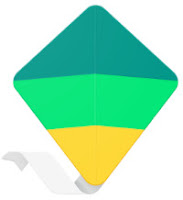 Here are a few more free apps or Google services that deserve “honorable mention” when you are looking to support your family or team. You can check these out for yourself to see if they might help you.
Here are a few more free apps or Google services that deserve “honorable mention” when you are looking to support your family or team. You can check these out for yourself to see if they might help you.
Google Family Link: “Family Link lets you create a Google Account for your kid that’s like your account, while also helping you set certain digital ground rules that work for your family…”
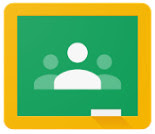 Google Classroom: “Classroom is a free service forschools, non-profits, and anyone with a personal Google account. Classroom makes it easy for learners and instructors to connect—inside and outside of schools… makes it easy to create classes, distribute assignments, communicate, and stay organized. ”
Google Classroom: “Classroom is a free service forschools, non-profits, and anyone with a personal Google account. Classroom makes it easy for learners and instructors to connect—inside and outside of schools… makes it easy to create classes, distribute assignments, communicate, and stay organized. ”
Google Families: “Share entertainment [that was purchased at the Google Play Store]and stay connected with the ones you love. Create a family group with up to six family members and get the most out of Google, together.” Note: Some new sharing features extend beyond the sharing of Google Play purchased media and now allow sharing of a family calendar, Keep notes and Photos.
Google Voice: “… get a [new] free phone number [from Google] for calls, text messages, and voicemail. You can use the app on smartphones and computers, and you can link your number to any mobile or landline number.”
(Note: I use Google Voice as my 24/7 answering machine in the cloud! It will ring and forward to my cell and landline, record voice messages from callers, email the recordings to me as audio attachments and transcribe the voice message to text in the email. And all this is FREE!! — MG)
Google Hangouts: Free voice phone, video calls, messaging and much more.
(Note: I use the free “Hangouts Dialer — Call Phones” app to make calls over WiFi from my tablet or smartphone when I don’t want to tie up my cell or landline or when I want to call a potentially spammy business from whom I wish to hide my personal phone numbers. The person I’m calling simply sees my Google Voice number as the “caller” number. –MG)
=== Related Articles & Videos ===
- 24 Must-Have, Everyday Workhorse Apps
- Top Five Free Apps to Capture Ideas & Leverage Creativity
- [Video Tour] OverDrive + Zinio = FREE Books & Magazines from Public Libraries!
- Clarisketch: Narrate & Annotate Pictures for Teaching or Team Collaboration (includes a Video Tour!)
- [Video] Turn Any Ebook into an Audiobook with FBReader & Ivona Text to Speech (TTS)
- [Video] Pocket: Captures & Reads Web Pages Aloud, Offline with Text to Speech!
_______________________________
* Links marked with an asterisk (*) are subject to change. If you can't find the post you're looking for, email me at pm.minimalist@gmail.com or try a Google search. Sorry for any inconvenience!







